If you’re looking to enhance your Burp Suite workflow with the help of AI and if you don’t have burp pro but want something cool and dope with burp suite community edition, then this guide is perfect for you. In this guide we will be walking you through connecting Burp to Claude (Anthropic’s AI assistant) using the Model Context Protocol (MCP). This setup enables powerful AI-assisted tasks right from your testing environment. Think it as AI running your burp tool for you with just some prompts, sounds amazing right? Now before we dive in let’s talk about what mcp is and get to know some details about this protocol.
What is MCP?
Model Context Protocol (MCP) is a open framework which allows AI models talking time-synchronously with other tools and data resources. MCP is a bridge to enable AI assistants to engage more productively with corporate tools, dev environments and structured knowledge. Rather than merely being disjointed integrations, MCP achieves a joined-up system, enabling AI tools to be more flexible, responsive and practical in technical workflow.
Anthropic created MCP as an open standard, by which anyone can implement and customize it to advance the goals wanted of AI. It is very useful in deep security such as in Burp Suite from Cybersecurity where the AI needs to analyze and response to dynamic incoming data.
When Was MCP Introduced?
Anthropic announced MCP formally on November 25, 2024, with a plan to extend availability of AI to_formated data. This protocol was designed to enable to acquire, handle, and engage securely and efficiently to Business Systems by AI assistants. Through simplifying AI integration, MCP enables models like Claude to become more useful in practical scenario.
References & Documentation
For anyone hoping to build or know the study of the MCP here are some nice resources:
Components Involved
There are two parts in this integration,
MCP Server in Burp Suite:
Located under Extensions tab, this Is where you can be able to configure how Burp integrated with Claude You can configure server behavior, tweaks and host/port (defaults to “http // 127.0 .0.1: 9876”).
Claude Desktop Integration:
Claude Desktop will automatically sync with MCP settings upon install of the integration. It provides clean communication between your AI and burp suite.
Setup Steps
Recommended OS : Windows / mac os
1. Install the MCP Extension in Burp
For this guide obviously you need to have setup burp suite in your operating system. You can watch any youtube tutorial as installing burp suite is fairly simple in any operating system, download and run the installer.
Launch Burp Suite and navigate to the Extensions section. Search for the MCP server plugin and hit Install to get started. You can use the following image as reference for our first step.
2. Download Claude Desktop and make sure mcp server is enabled
Make sure Claude Desktop is already installed on your machine. You can use this link to download claude desktop for your operating system Do make a note that it’s available only for windows and mac.
Make sure MCP tab is available in your burpsuite.
In case you are not able to see MCP on your top menu, make sure you go to extension tab and under Installed make sure you have loaded your extension.
3. Configure your mcp server
Navigate to the extension, click on enabled and click on Install to Claude Desktop. This option will generate an json configuration file that will be used to integrate your claude mcp server to burp suite.
4. Restart Claude Desktop
Once that’s done, restart Claude. (don’t skip this step if possible do restart.) You should now see a new option labelled something like “Share context with Claude” under MCP Servers — usually tagged as burp-suite. This should look like an two oppositely facing toggle switch, on your left hand bottom corner. Clicking on it you should see this pop-up.
Now make sure that before starting claude, you have turned on burp suite and make sure it’s actively running in the background.
5. Start Sending Commands
At the time of writing, we have tested this to solve few of the apprentice level labs from portswigger, and with single prompt it was able to identify endpoint vulnerable to particular vulnerability and gave me steps to exploit it. Further more, it can generate an pentest report or summary of finding, and it also includes every over-looked or under-looked details like analyzing javascript files from website and how the web application works, why this web application is vulnerable and some theoretical fixes.
Prompt used :
From the http history on burp suite tell me which ones look interesting i am hunting for `idors`
This one line prompt alone found the parameter vulnerable for idor and it also gave me steps to exploit and solve the lab. Once you have entered this prompt, claude will ask for permission.
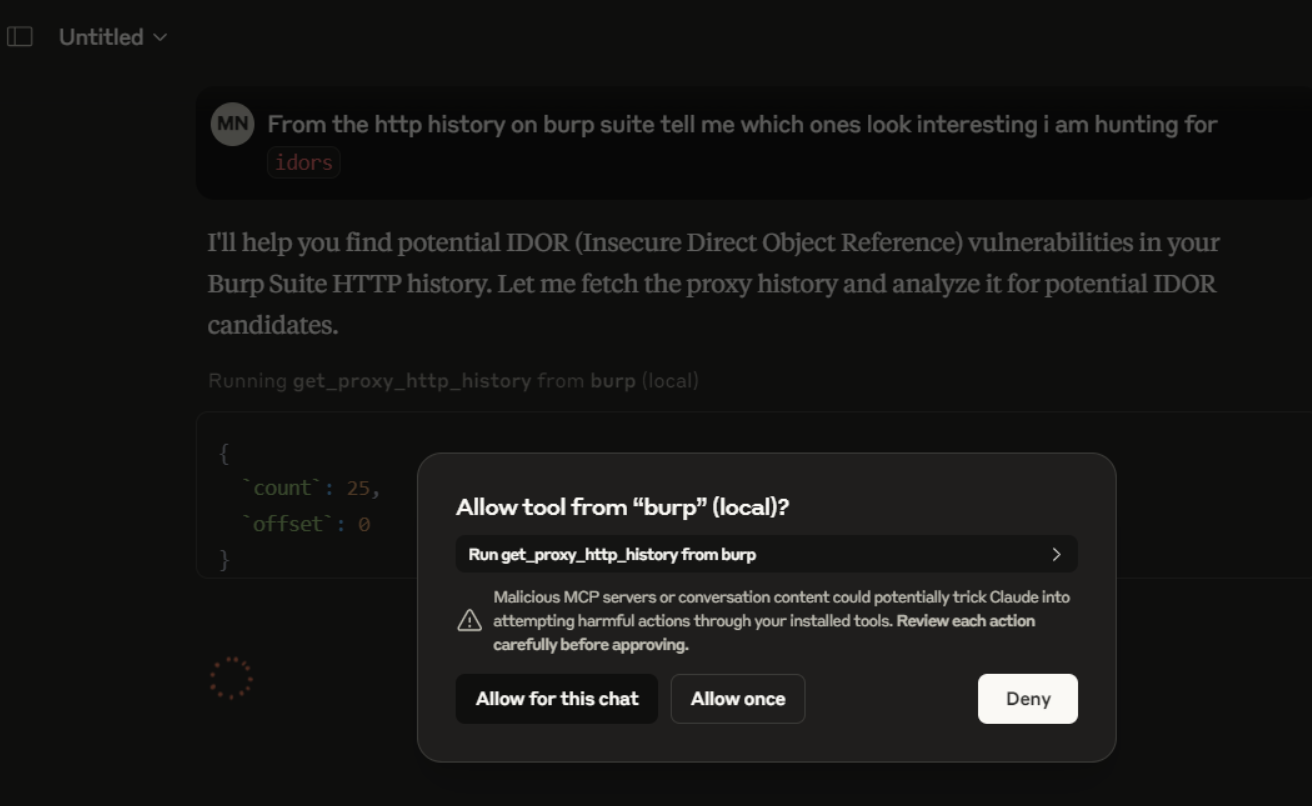
Click on Allow for this chat and proceed. Now to find particular http request vulnerable to IDOR, claude will use some regular expressions and you need to again give permissions to use this option.
And then claude will generate steps and some approaches to exploit the idor from this lab. You can either manually follow the steps or ask claude to solve the lab for you, it will send those requests and solve the lab for you.
Based on it’s response you could manually highlight the http requests for better viewing. And as you can see in the following screenshot, claude had identified the endpoint vulnerable for idor
As you can see, claude’s first recommendation was sufficient enough to solve our lab. Now you can either manually apply the steps, or ask claude to perform and document the steps. One has to always make sure content generated by AI is accurate and factual, luckily for me, the data it produced were accurate. This is our quick tutorial on using claude mcp + burp to solve apprentice lab from portswigger.
Wrap-Up
This integration enables a distinctive interscope interaction in amongst your security tools and AI. Whether it is automating old repetitive tasks, or doing new pentesting workflow this setup has a fresh update from the classic testing.
Last but not least, MCP protocol without an doubt is an game changer and if you are not using it then you are missing out. Want to check out more open source MCP servers? Check on this github repository.
Happy Hacking ….