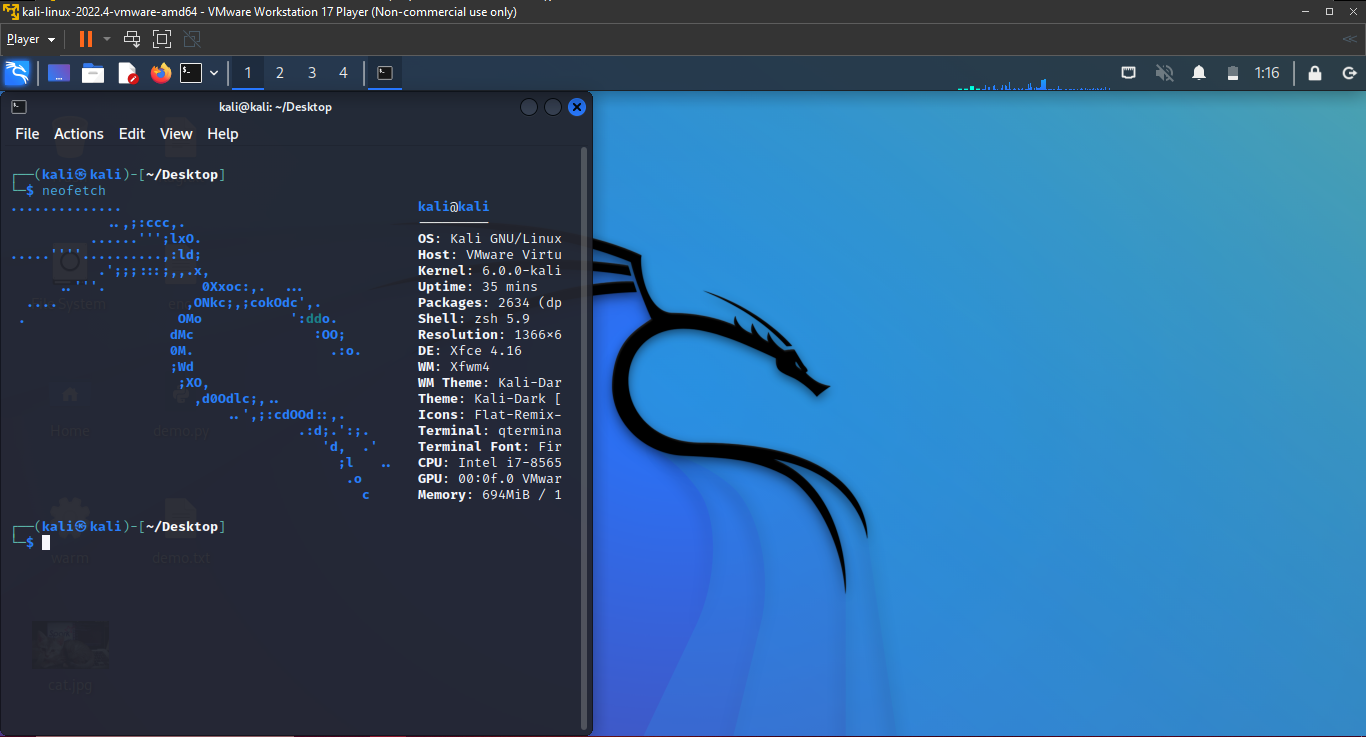
Introduction
Are you interested in diving into the world of Linux? Are you willing to start your hacking journey? Are you the one who loves terminals and commands?
If any option is valid for you, this blog is for you.
I will guide you in this walkthrough to install Kali Linux on VMWare and Oracle Virtual Box. These options will help you run Kali Linux beside your Windows machine simultaneously without the need for restarting and dual booting.
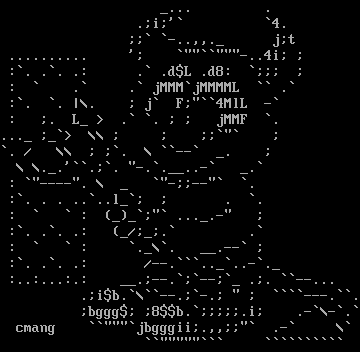
What is Kali Linux?
Kali Linux is a powerful operating system widely used in the cybersecurity industry. It’s a Debian-based distribution packed with various tools for penetration testing, digital forensics, and reverse engineering. Whether you’re an experienced hacker or just getting started in the field, Kali Linux provides a flexible and user-friendly platform.
With its sleek design and comprehensive toolset, Kali Linux has become the go-to operating system for anyone looking to improve their cybersecurity skills. So, whether you’re a security professional, an ethical hacker, or just someone curious about cybersecurity, Kali Linux is the perfect tool to help you dive deeper into cybersecurity.
Let’s dive in!
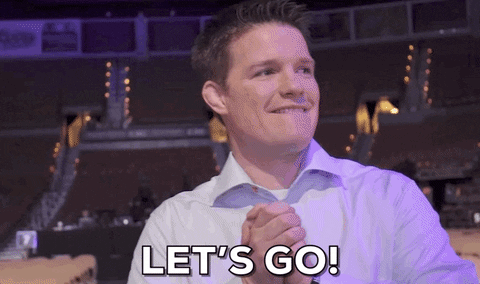
1. Installing on VMWare:
First, download VMWare Workstation Player using the following link:
Download here! 👈️
When it’s downloaded, run it:
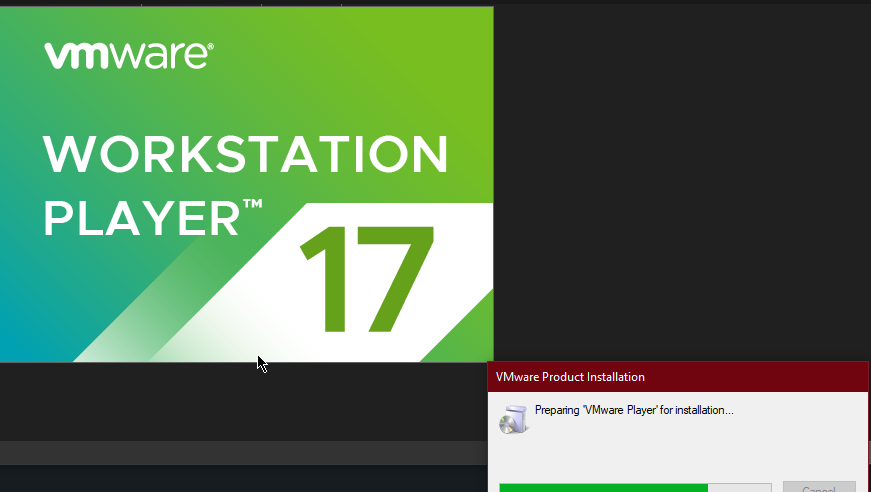
Click on Next:
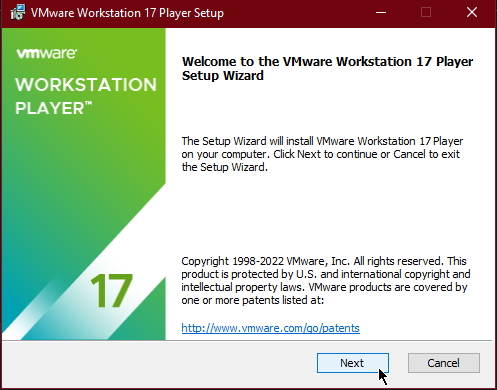
Click on the check box to accept the terms and then click on Next:
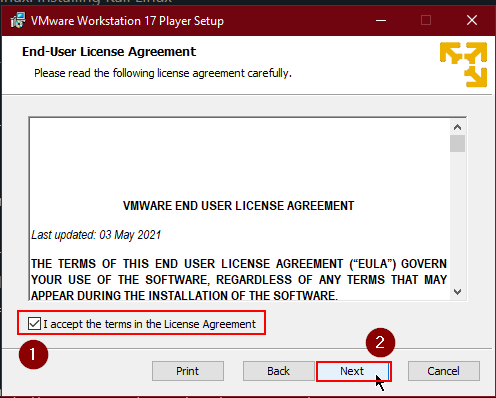
Ensure the checkbox next to Add VMWare Workstation console tools into system PATH is ticked. However, the Enhanced Keyboard Driver checkbox is optional. After checking, click on Next:
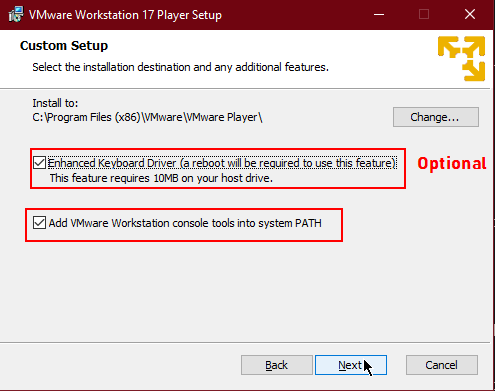
The following steps are also similar and depend on your preference. After choosing the right option, keep clicking on Next until the installation starts:
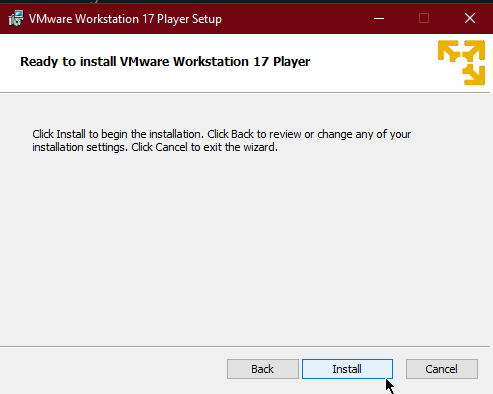
When the installation is completed, click on Finish:
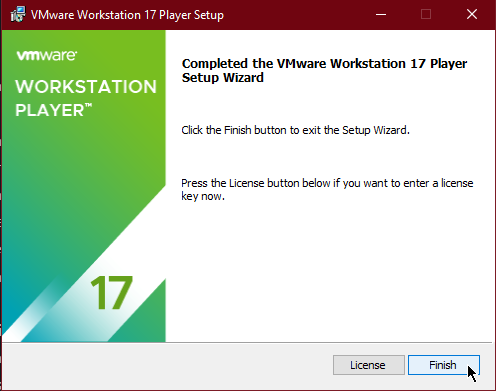
Run the VMWare Workstation Player. (If a reboot is required, please do so)
Now download the Kali Linux VMWare version using the following link:
Download here! 👈️
When it’s downloaded, then extract it using Winrar, 7Zip, or any other preferred tool as shown below:
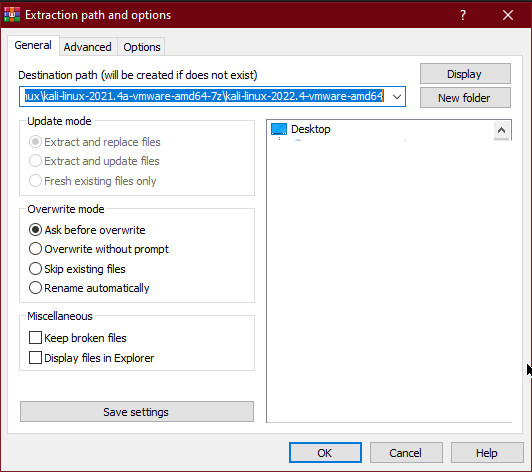
Now, in the VMWare, click on Open a Virtual Machine as shown below:
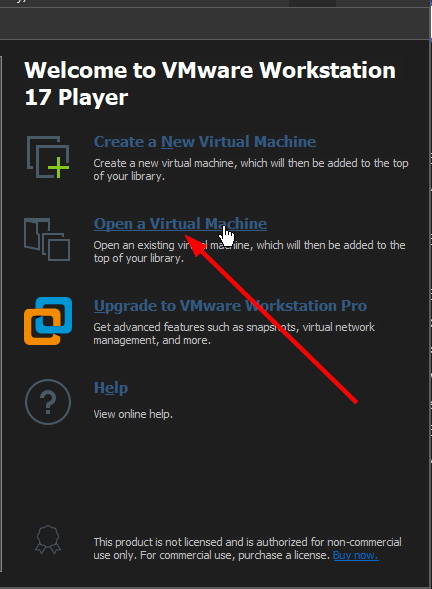
Navigate to the location where you extracted the files and open the VMWare support file:
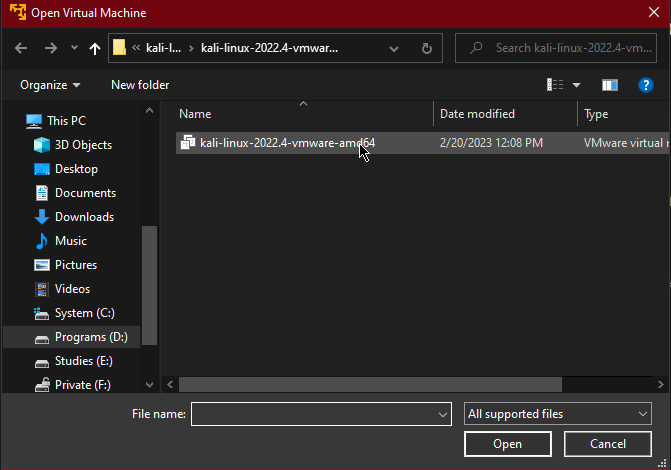
Now you can run the machine by pressing Play the virtual machine or by double clicking on the machine name:
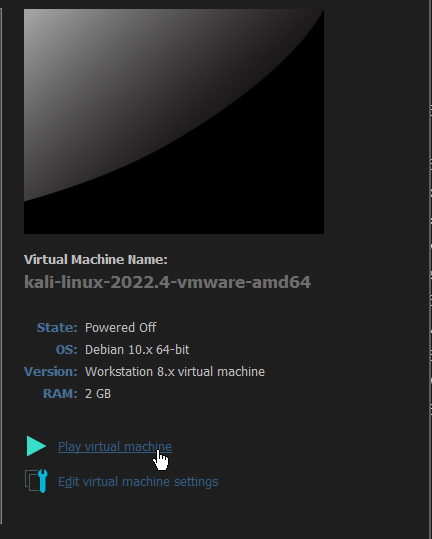

Voila! 🎉
You got your machine running on VMWare, and you can run it alongside your Windows machine.
You can use the following credentials to login into your machine:
- Username: kali
- Password: kali
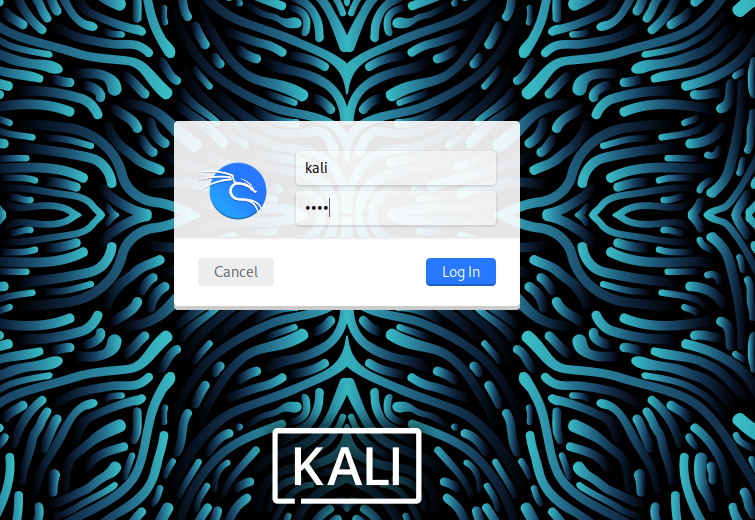
2. Installing on Virtual Box:
- First, download the Oracle Virtual Box using the following link:
Download it from here 👈️
- Open the downloaded file and start the installation:
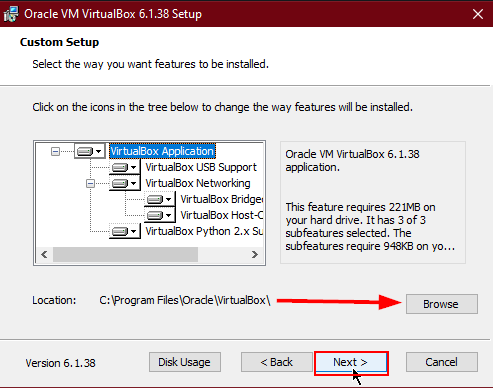
You can change the installation directory by clicking on the browse button. (Follow the normal installation procedure and click on Next to proceed.)
- When you finish setting up your preferences, click on install to start it as shown below:
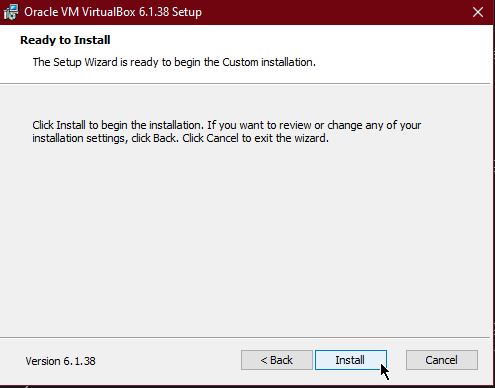
- When the installation is completed, click Finish to close the setup.
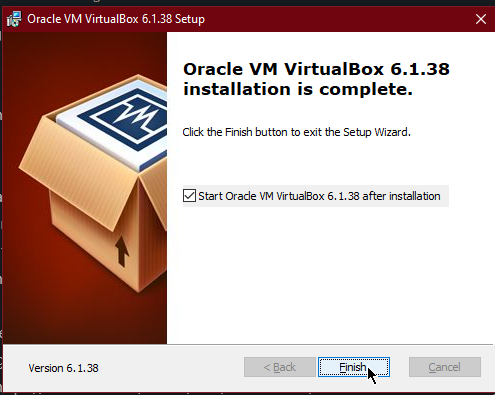
Now you can open the Virtual Box and set up your Kali machine. Remember, you can either directly download the Kali Linux Virtual Box file, which is easy to launch and already configured for you, or download the bare metal version to install and configure your machine from scratch.
Here we are going to download the ready-made version from the official website.
- Download the Kali Linux Virtual Box file using the follloing link:
Download it from here! 👈️
Note: You can also refer to this page and download any preferred version that you want:
Kali Virtual Machines 👈️
- When the download is finished, extract it using Winrar, 7zip, or any other tool:
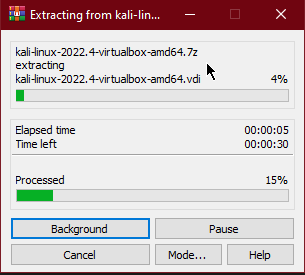
- You can import the Virtual Box Machine by following the steps:
👉️ Just double-click on the Virtual Disk Image as shown below:

👉️ Then the machine will appear in your Virtual Box automatically:
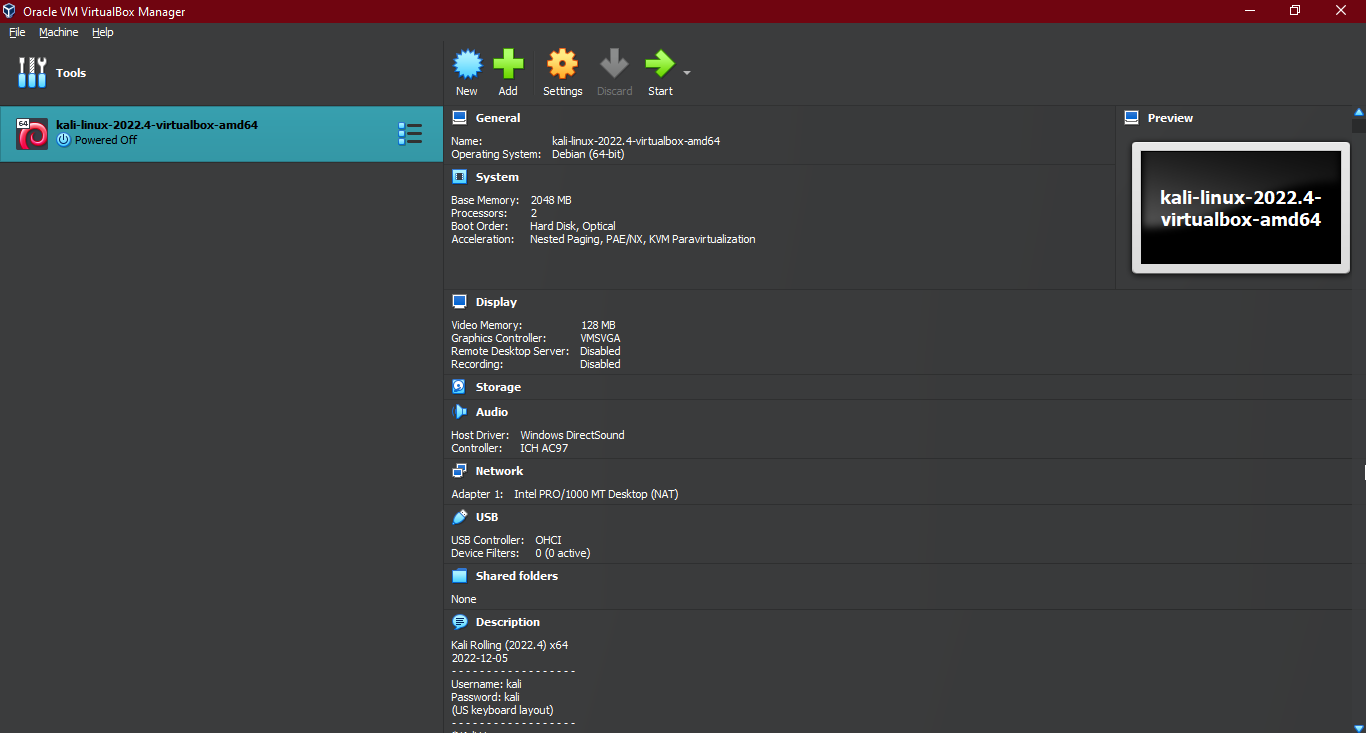
- Now click on Start or double-click on the machine to boot your Kali machine as shown below:
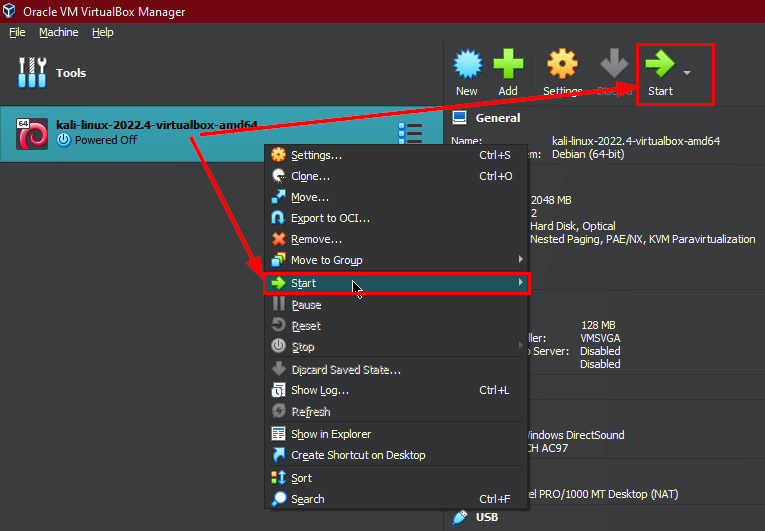
Here we go! 🥳

You got your machine running on Virtual Box, and now you can run it alongside your Windows machine.
Username: kali
Password: kali
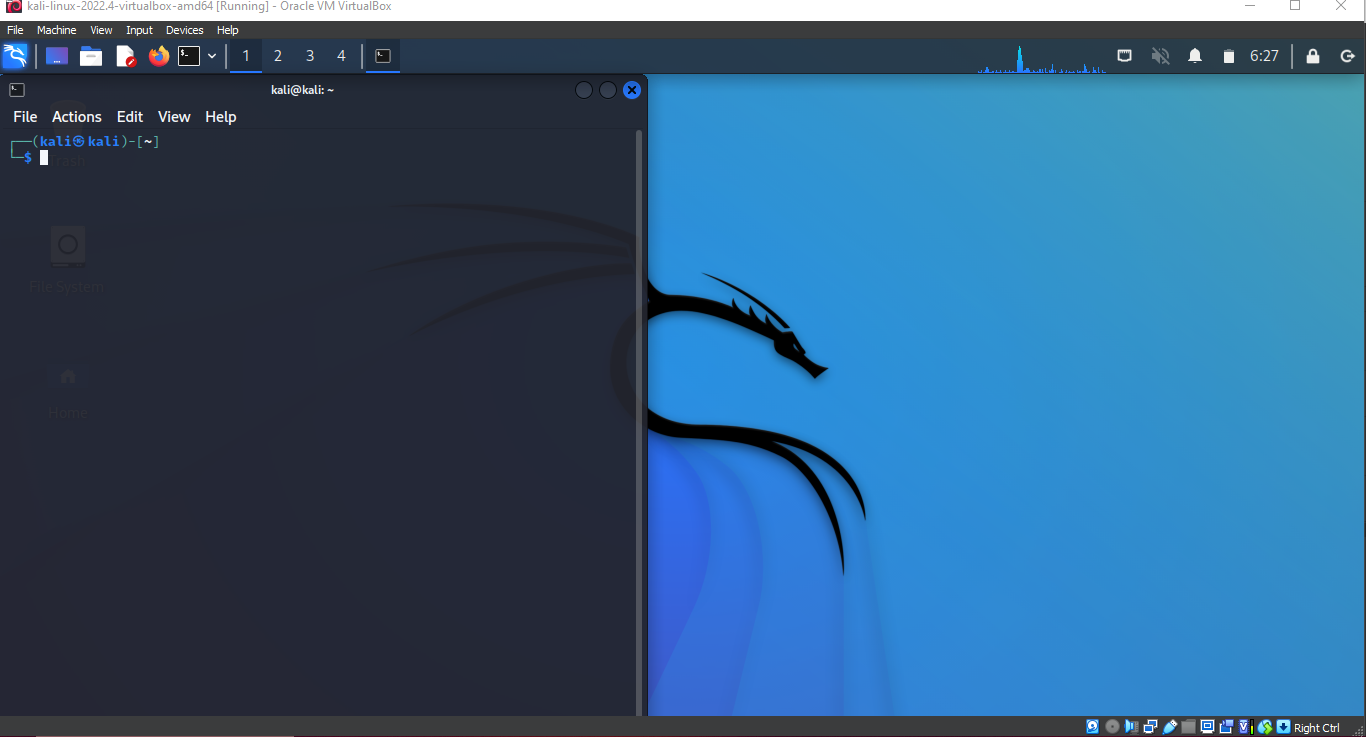
Closure
In conclusion, Kali Linux is your passport to the exciting world of cybersecurity. Its arsenal of powerful tools and features makes it the perfect operating system for anyone looking to hone their hacking skills. Installing Kali Linux on VMWare or Oracle Virtual Box allows you to take your hacking journey to the next level without needing dual booting or restarting. So, what are you waiting for? Get ready to unleash your inner hacker and explore the vast possibilities of Kali Linux! From penetration testing to digital forensics and everything in between, Kali Linux has covered you. So, strap in and get ready for an exhilarating ride into cybersecurity with Kali Linux by your side.
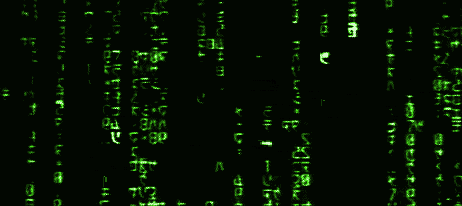
I hope you found this walkthrough and guide easy to follow.
Share your thoughts and feedback on the comment section, and stay tuned for more!
Follow me on LinkedIn! 👈️
Thank you for reading! Happy hacking!