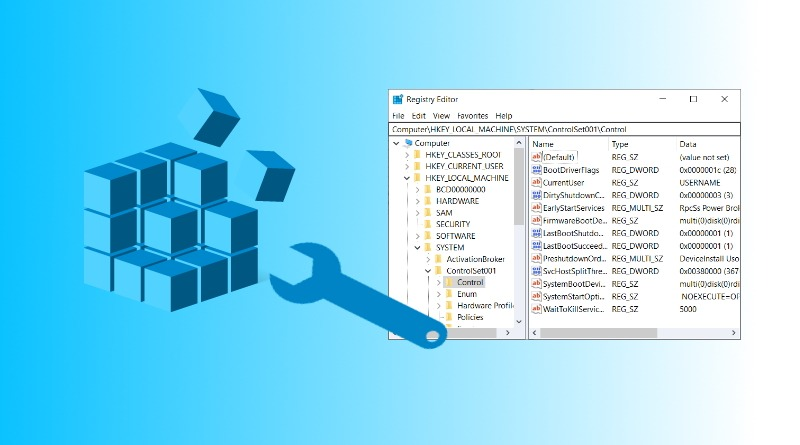
Windows Registry:
The Windows Registry is a collection of databases that contains the system’s configuration data. This configuration data can be about the hardware, the software, or the user’s information. It also includes data about the recently used files, programs used, or devices connected to the system. As you can understand, this data is beneficial from a forensics standpoint. Throughout this room, we will learn ways to read this data to identify the required information about the system. You can view the registry using regedit.exe, a built-in Windows utility to view and edit the registry. We’ll explore other tools to learn about the registry in the upcoming tasks.
The Windows registry consists of Keys and Values. When you open the regedit.exe utility to view the registry, the folders you see are Registry Keys. Registry Values are the data stored in these Registry Keys. A Registry Hive is a group of Keys, subkeys, and values stored in a single file on the disk.
Structure of the Registry:
The registry on any Windows system contains the following five root keys:
- HKEY_CURRENT_USER
- HKEY_HKEY_USERS
- HKEY_LOCAL_MACHINE
- HKEY_CLASSES_ROOT
- HKEY_CURRENT_CONFIG
Acessing Registry Hives
If you are accessing a live system, you will be able to access the registry using regedit.exe, and you will be greeted with all of the standard root keys we learned about in the previous task. However, if you only have access to a disk image, you must know where the registry hives are located on the disk. The majority of these hives are located in the C:\Windows\System32\Config directory and are:
- DEFAULT (mounted on HKEY_USERS\DEFAULT)
- SAM (mounted on HKEY_LOCAL_MACHINE\SAM)
- SECURITY (mounted on HKEY_LOCAL_MACHINE\Security)
- SOFTWARE (mounted on HKEY_LOCAL_MACHINE\Software)
- SYSTEM (mounted on HKEY_LOCAL_MACHINE\System)
Hives containing user information:
Apart from these hives, two other hives containing user information can be found in the User profile directory. For Windows 7 and above, a user’s profile directory is located in C:\Users\<username>\ where the hives are:
- NTUSER.DAT (mounted on HKEY_CURRENT_USER when a user logs in)
- USRCLASS.DAT (mounted on HKEY_CURRENT_USER\Software\CLASSES)
- The USRCLASS.DAT hive is located in the directory
C:\Users\<username>\AppData\Local\Microsoft\Windows.
The USRCLASS.DAT hive is located in the directory C:\Users\<username>\AppData\Local\Microsoft\Windows.
The NTUSER.DAT hive is located in the directory C:\Users\<username>\.
The Amcache Hive:
Apart from these files, there is another very important hive called the AmCache hive. This hive is located in C:\Windows\AppCompat\Programs\Amcache.hve. Windows creates this hive to save information on programs that were recently run on the system.
Transaction Logs and Backups:
Some other very vital sources of forensic data are the registry transaction logs and backups. The transaction logs can be considered as the journal of the changelog of the registry hive. Windows often uses transaction logs when writing data to registry hives. This means that the transaction logs can often have the latest changes in the registry that haven’t made their way to the registry hives themselves. The transaction log for each hive is stored as a .LOG file in the same directory as the hive itself. It has the same name as the registry hive, but the extension is .LOG. For example, the transaction log for the SAM hive will be located in C:\Windows\System32\Config in the filename SAM.LOG. Sometimes there can be multiple transaction logs as well. In that case, they will have .LOG1, .LOG2 etc., as their extension. It is prudent to look at the transaction logs as well when performing registry forensics.
Registry backups are the opposite of Transaction logs. These are the backups of the registry hives located in the C:\Windows\System32\Config directory. These hives are copied to the C:\Windows\System32\Config\RegBack directory every ten days. It might be an excellent place to look if you suspect that some registry keys might have been deleted/modified recently.